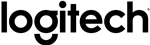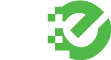Yeti USB Microphone, Silver
Yeti USB Microphone, Silver




Product Info
The ultimate USB mic for professional recording
The Yeti is one of the most advanced and versatile multi-pattern USB microphones available anywhere. Combining three capsules and four different pattern settings, the Yeti is an ultimate tool for creating amazing recordings, directly to your computer. With exceptional sound and performance, the Yeti can capture anything with a clarity & ease unheard of in a USB microphone.
The Yeti features Blue's innovative triple capsule array, allowing for recording in stereo or your choice of three unique patterns, including cardioid, omnidirectional, and bidirectional, giving you recording capabilities usually requiring multiple microphones.
The Yeti utilizes a high quality analog-to-digital converter to send incredible audio fidelity directly into your computer, a built-in headphone amplifier for zero-latency monitoring, and simple controls for headphone volume, pattern selection, instant mute, and microphone gain located directly on the microphone. There are no drivers to install - simply plug the Yeti into your PC or Mac, load up your favorite recording software, and record something amazing.
Features
Legendary features
The legend of the Yeti continues with the most advanced and versatile multi-pattern USB microphone roaming the wild today. The Yeti features tools and recording capabilities usually requiring multiple microphones and devices, all with the simplicity of a plug 'n play USB microphone.

4 settings, endless possibilities
You can quickly select from each of Yeti's four pattern settings (stereo, cardioid, omnidirectional, bidirectional) by simply rotating the pattern selector knob. The chart below shows each pattern's symbol, sound source direction, and suggested recording applications.
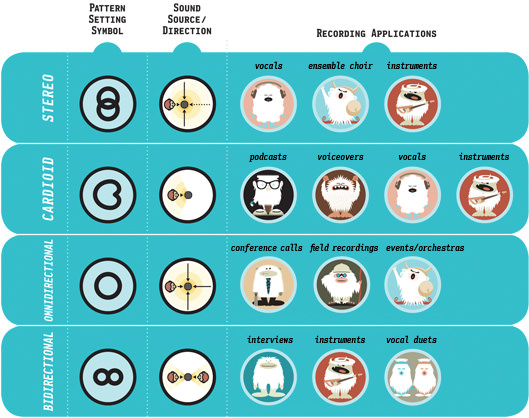
Stereo
The Stereo mode is great for capturing a realistic stereo image. To start, point the microphone at the sound source that you want to record (the "front" of the microphone is the side of the microphone with the Blue Microphones Logo). Depending on the instrument and/or sound that you want to achieve, place the grill of the microphone anywhere from 2 inches to several feet in front of the sound source.
By centering the sound source, you will get equal amounts of signal in both the left and right channels. If you want a little more of the signal in the right channel, move the sound source a little to the right side of the mic (as if one is behind the microphone), and if you want a little more of the signal in the left channel, move the sound source to the left (as if you are behind the microphone). Alternatively, you can record everything as centered as possible, and easily adjust the position when you're mixing the recording.
If you want the sound in the right or left channel only, you should try using the cardioid, bidirectional or the omnidirectional setting, and use your software to hard-pan the sound to the left or the right
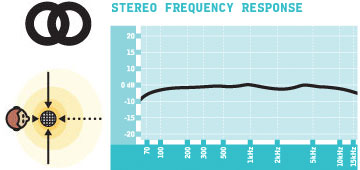
Cardioid
Cardioid is the most commonly used mode and can be useful in most any situation. If you are recording vocals, a podcast, or a voiceover, cardioid is likely your best choice. When recording in cardioid, sound directly in front of the microphone is picked up while the sound at the rear and sides of the microphone is not picked up. Therefore, you will want to arrange the source directly in front of the microphone. Cardioid will deliver the most direct, rich sound, but will not offer as much airiness or presence as the other recording modes.
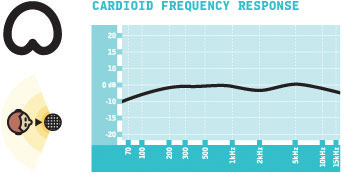
Omnidirectional
Omnidirectional means that the microphone picks up sound equally from all directions. This setting is perfect for recording a group of musicians all playing at the same time, recording a conversation between multiple parties around a room, a conference call, or any other situations where you want to capture the ambience of 'being there.' Because sound is picked up from all directions in this mode, the orientation of the microphone isn't crucial, but as a good rule of thumb, start by orienting the front of the microphone at the primary sound source you wish to record
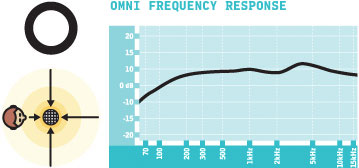
Bidirectional
Bidirectional means that the microphone picks up sound at the front and rear of the microphone, while the sounds to the sides are "rejected", or not picked up. The bidirectional setting is very useful in achieving a nuanced, pleasant sound when recording musical instruments, and is perfect for recording an interview with two or more guests. By placing the microphone between two or more subjects (front of microphone facing one source, rear of microphone facing another), you can achieve a natural sound without the complexity of using multiple microphones
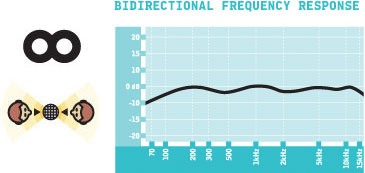
These charts are only a starting point for the sound provided. How the microphone reacts in a particular application will differ greatly because of many variables, like room acoustics, distance from sound source (proximity), tuning of instruments, mic cabling and other factors. For more tips on miking and recording techniques, check out the Blue website.
System Requirements
PC: Windows 8, Windows 7, Windows Vista, XP Home Edition or XP Professional
USB 1.1/2.0; 64 MB RAM (minimum)
Macintosh: Mac OSX ( 10.4.11 or higher )
USB 1.1/2.0
64 MB RAM (minimum)
Specifications
| Microphone | |
|---|---|
| Power Required / Consumption | 5V 150mA |
| Sample Rate | 48 kHz |
| Bit Rate | 16bit |
| Capsules | 3 Blue-proprietary 14mm condenser capsules |
| Polar Patterns | Cardioid, Bidirectional, Omnidirectional, Stereo |
| Frequency Response | 20Hz - 20kHz |
| Max SPL | 120dB (THD: 0.5% 1kHz) |
| Headphone Amplifier | |
| Impedance | 16 ohms |
| Power Output | 130 mW (RMS) |
| THD | 0.009% |
| Frequency Response | 15 Hz - 22 kHz |
| Signal to Noise | 100dB |
| Dimensions | 4.72" (12cm) x 4.92"(12.5cm) x 11.61"(29.5cm) (extended in stand) |
| Weight | 1.2 lbs (.55 kg) mic 2.2 lbs (1 kg) stand |